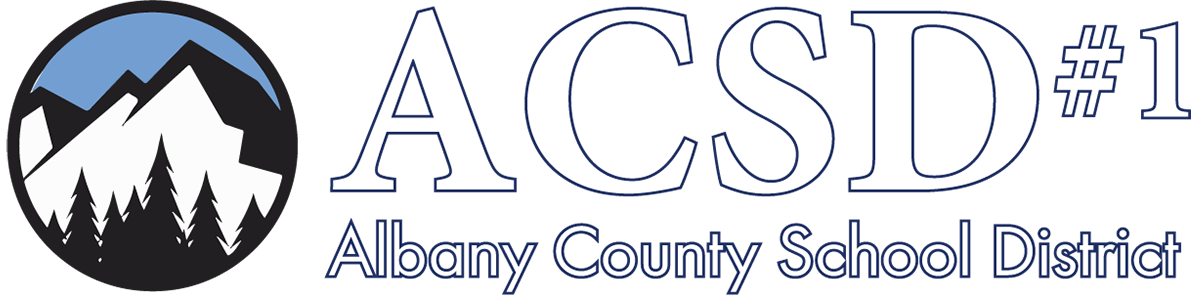Student and Family Resources

Online Student Management
e-Funds For Schools
Classlink
Canvas
Power School
Student Apps
Printable Forms & Resources
Troubleshooting Technology Issues
How to login:
1. In a web browser like Google Chrome go to:
https://launchpad.classlink.com/acsd1
2. Enter your ACSD#1 Login username. This is your email WITHOUT “@acsd1.org”. For example, if my email is “29jtest@acsd1.org” my username is 29jtest. The username is also the same username logging into Windows computers at school.
3. Enter your ACSD#1 Password then click the “Sign In” Button. If you are a teacher or staff member, this password was set via an introduction email when you were first hired and most likely changed afterwards. Students’ passwords can be obtained by talking to your teacher and are normally given at the first weeks of school.
Troubleshooting :
Below are the most common problems seen when trying to log into ACSD#1 Classlink
1. Wrong URL. Classlink has thousands of Login pages for different school districts across the United States. If your login page looks like any of the ones below, you are on the wrong webpage.
The correct URL is: https://launchpad.classlink.com/acsd1
2. Using Email instead of Username. Email is used to log into many ACSD#1 resources, but Classlink uses Username NOT Email to login. Username is your email address WITHOUT “@acsd1.org”. Double Check to make sure your Username is being used and spelled correctly.
3. “Invalid username or password” This happens when:
your Username or Password is wrong or typed incorrectly
your user is not in the Classlink system yet (this can happen to new students and employees) -there is a problem with the Classlink Website
If you have logged into Classlink before, double-check that your username and password are typed correctly.
If your password has changed recently it may take up to 30 minutes for Classlink to use your new password. Afterwards, your web browser’s auto-complete may remember your old password and your new one may have to be re-entered by hand.
If you are certain your login information is correct you can do the following: For Students: contact your teacher and ask for assistance.
For Faculty and Staff: Call the IT Help Desk at 307-755-5596